Canvas is an optional tool that instructors can use to share files with their students. You can log in to Canvas at canvas.ubc.ca.
Publishing Courses
The first thing you will want to do in Canvas is make your course available to students. To do this you will go in to your course and click on the Publish tab in the top right corner of the screen.
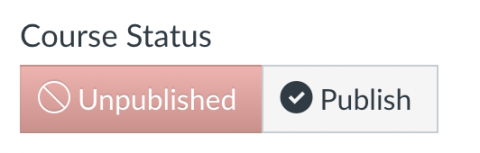
(Unpublished Course) |
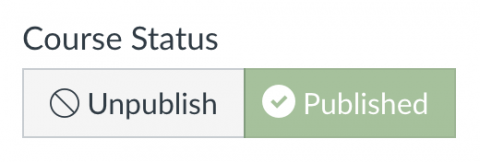
(Published Course) |
Sharing Files With Students
The other popular use for Canvas is sharing files with your students. The easiest way to do this is to create a Module and then add files to the module.
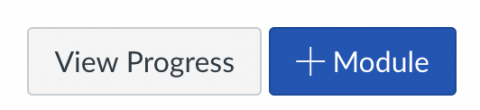
To create a module click the +Module button and name the module. |
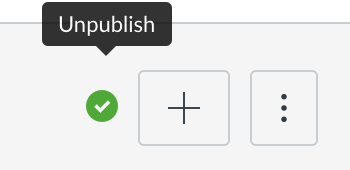
Once you add the module make sure you publish it by clicking the small circle in the top right of the module to make it a green check mark. |

To add a file to the module click the "+" next to the check mark in the top right of the module and select "File" int he drop down box. Then select the file from your computer and click "Add Item". Added files are automatically set to Published but you may unpublish them to release them at a later date by clicking the green check mark next to the file. |
You can share all types of files and they will appear in the Canvas window once clicked so you do not have to worry about a student having the correct program to open the file. For example, a powerpoint presentation will open in Canvas and be available for download if the student wants.
Canvas Guides
For a full list of all that Canvas has to offer you may look at the Canvas Instructor Guides.
Centre for Teaching, Learning and Technology (CTLT)
A range of resources including upcoming training sessions and key contact information can be found online at https://events.ctlt.ubc.ca/event-category/canvas-training/